How to Fix Volumetrics Not Showing in Blender Eevee
This tutorial provides a step-by-step guide on how to fix volumetrics not showing in Blender Eevee.
Fix Volumetrics Not Showing in Blender Eevee
Are you having trouble getting Volumetrics to show up in Blender Eevee? It can be a frustrating issue that can take up a lot of time to fix. Fortunately, there is an easy solution. In this article, you will learn how to get volumetrics to show up in Blender Eevee in just a few simple steps.
.jpeg) |
| Fix Volumetrics Not Showing in Blender Eevee |
- You can also adjust the “Absorption” and “Scattering” values to further customize the effect.
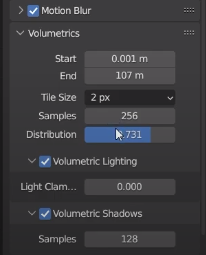 |
| Blender Eevee Volumetrics |
By following these steps, you should now be able to get volumetrics to show up in Blender Eevee. This can help add a lot of realism and depth to your scenes and make them look even more stunning. With a few simple steps, you can easily get volumetrics to show up in Blender Eevee and make your 3D creations come to life.




![Retopoflow 4 [Beta] Blender Addon Free Download](https://blogger.googleusercontent.com/img/a/AVvXsEhyaOihAbyni3Ni796aaR1cuUFrxIdmDshfUg57Da_cEEK4Gt77BXLLxXuevcQ8plZOtWFi0S60R75q6EAGIsHFFJFH9Bo-6zZSJlAXU9Zcgak65xS5HdtqVfy8gQ9AQxgGRSlNGdY8XWXo2LDbAofrVtNAyDRNVZmn89Qk5U7Q648zn3XYht2HjLP-YVQ=w640-h330)


