Add Materials and Textures in Blender
Although it is possible to make it closer to reality by performing elaborate modeling, it is possible to create something more photorealistic by adding materials in blender to the object, so texturing is one of the indispensable 3DCG processes.
adding materials in blender 3.4
you can create materials in Blender just like in Cinema 4D, or use the node editor to create more complex blender shaders. There are tools available that allow you to do that.
Change viewport display
Change how the viewport is displayed before applying the material to the object.
Add material to object blender
To add material in Blender, operate from "Material Properties" on the right.
Materials can be used in both object mode and edit mode, but when operated in object mode they are applied to all faces (polygons) of the object, while in edit mode different materials can be applied to each face. I can do it.
First, let's operate the material in the state of object mode. I deleted all the default objects and added a UV sphere to the viewport this time.
If you open the material properties with the sphere selected, nothing is reflected in the material yet, so click the "+" icon on the right to add a material slot.
In the "Surface" item, parameters such as roughness and metallic are prepared, and you can directly enter the parameter value or drag the mouse to change the value.
Depending on parameters such as base color, colors may be specified from a color chart.
If you can't see the object's material when you render the preview, you need to add lighting such as a light object or blender HDRI. In the example below, we added a Sun object.
You can check the effect of the material in the viewport, but you can also check it from the " Preview " item in the material property.
In this tutorial article, I didn't introduce the surface parameters in detail, but by manipulating the parameters, you can create textures like metal or glass.
Although it is possible to complete the texturing using surface parameters alone, it is recommended to use nodes to create more complex shaders. I would like to introduce the node in detail in another article.

.jpg)


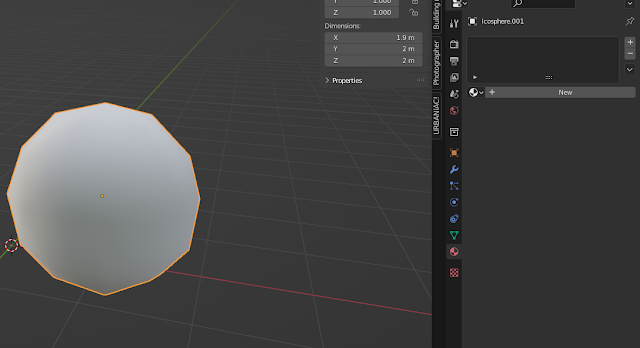







![Retopoflow 4 [Beta] Blender Addon Free Download](https://blogger.googleusercontent.com/img/a/AVvXsEhyaOihAbyni3Ni796aaR1cuUFrxIdmDshfUg57Da_cEEK4Gt77BXLLxXuevcQ8plZOtWFi0S60R75q6EAGIsHFFJFH9Bo-6zZSJlAXU9Zcgak65xS5HdtqVfy8gQ9AQxgGRSlNGdY8XWXo2LDbAofrVtNAyDRNVZmn89Qk5U7Q648zn3XYht2HjLP-YVQ=w640-h330)

