Texture Painting : Using Textures as Weight Paint in Blender
Texture Painting: Using Textures as Weight Paint in Blender
Today, I am going to show you how to create a Blender weight paint pattern using a texture. This technique can be used to create some really cool effects when applied to the particle system.
.jpeg) |
| Texture Painting: Using Textures as Weight Paint in Blender |
Weight painted texture in blender
To begin, you will need to insert a plane and then tap into edit mode. In edit mode, click on the plane and subdivide it to the desired level. The higher the number of subdivisions, the better the quality of the weight painted texture in blender.
Create texture in blender
Next, go to the texture properties and create a new texture. Then, import an image. Any image in black and white can work for this. Once imported, clip it so that it does not repeat. Then, select the object and add a modifier.
 |
| Create texture in blender |
 |
| weight painted texture |
That’s it! Now you know how to create a blender weight paint pattern using a texture. Give it a try and have fun experimenting with it. Don’t forget to like and subscribe. Thanks for watching!

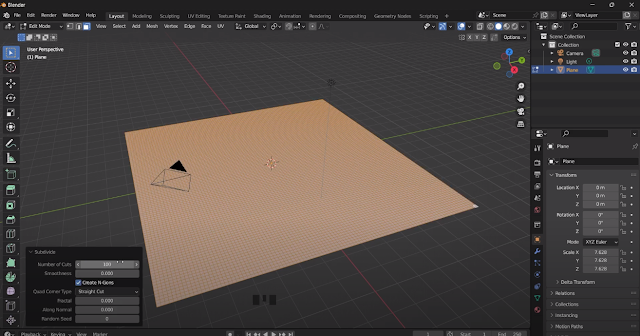


![Retopoflow 4 [Beta] Blender Addon Free Download](https://blogger.googleusercontent.com/img/a/AVvXsEhyaOihAbyni3Ni796aaR1cuUFrxIdmDshfUg57Da_cEEK4Gt77BXLLxXuevcQ8plZOtWFi0S60R75q6EAGIsHFFJFH9Bo-6zZSJlAXU9Zcgak65xS5HdtqVfy8gQ9AQxgGRSlNGdY8XWXo2LDbAofrVtNAyDRNVZmn89Qk5U7Q648zn3XYht2HjLP-YVQ=w640-h330)


